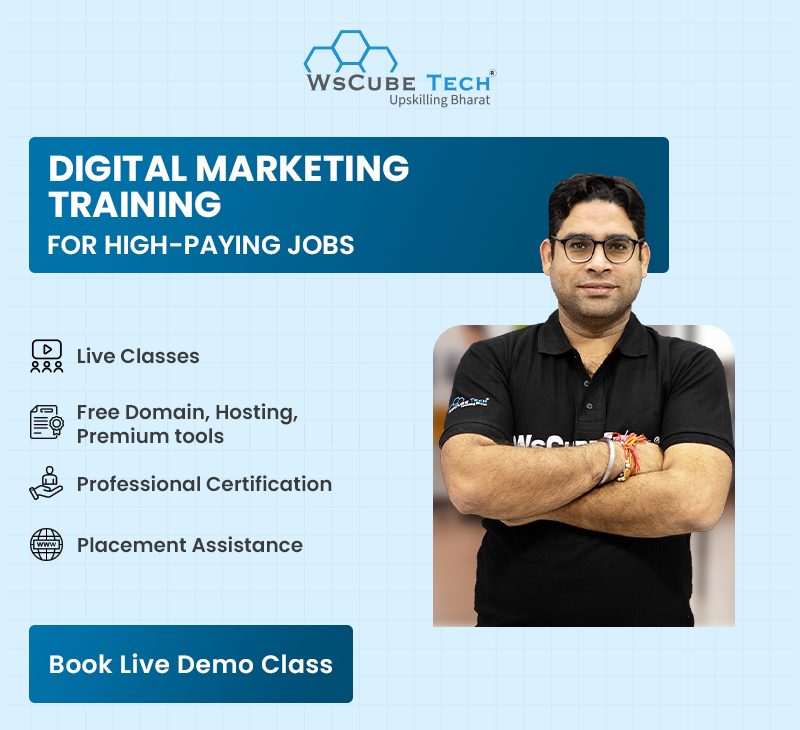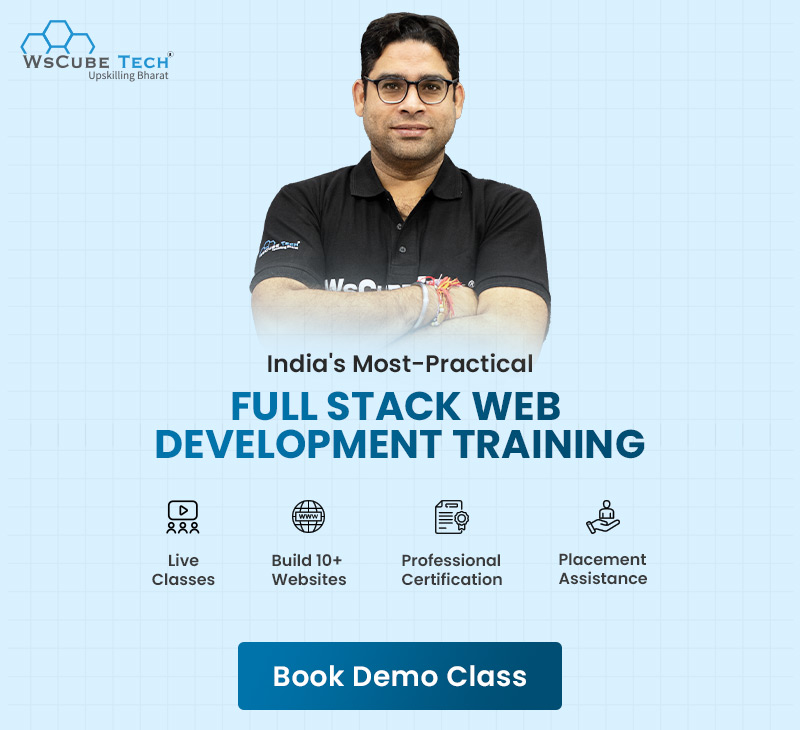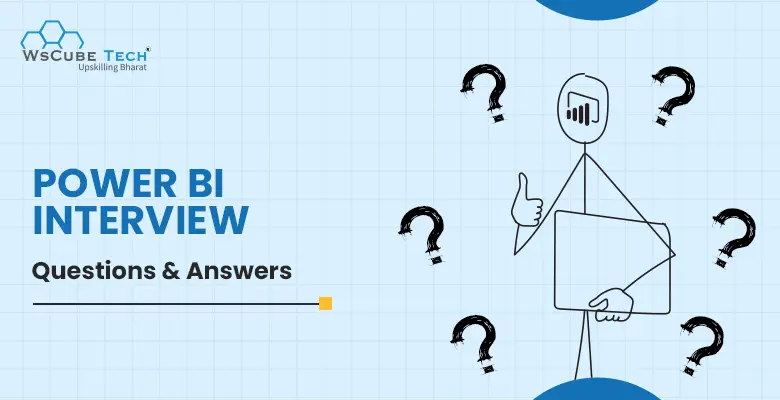In 2011, Business Intelligence (BI) tools gained rapid popularity, posing a challenge for Microsoft. Hence, Microsoft introduced Power BI in 2013 as an independent tool to keep pace. It combines multiple Excel add-ons to deliver compelling analytical capabilities to existing MS Excel, making it smart enough to generate intuitive and interactive reports. Power BI has contributed immensely to Microsoft’s growth in the BI domain and data visualisation.
Microsoft Power BI is among the top business intelligence tools, and many leading IT companies rely on it for business analytics. Hence, increasing the demand for skilled and knowledgeable Power BI experts.
We understand that studying for a job interview can be challenging, especially when it’s a wide topic like business intelligence. If you are planning for a job interview in the BI domain, then you need to prepare diligently, seeking in-depth information about the topics often discussed in interview sessions. No worries, we have got you covered.
In this blog, we have shared the top 50 interview questions on Power BI. These questions are based on extensive research and survey after consulting experienced professionals from the data analytics and visualisation industry. This article is to help Power BI aspirants gain a better understanding of the domain and brush up on their basics so they can crack any interview.
Upskill Yourself With Live Training
So, let’s have a look at the top 50 Power BI interview questions and answers:
Power BI Interview Questions For Freshers
1. What is Power BI?
Power BI is a collection of business analytics tools, techniques, and processes used to turn raw business data into valuable and interactive information. Owned by Microsoft, it connects, transforms, and visualises data sets from multiple unrelated sources.
The data can either be in the form of an Excel spreadsheet or on the cloud. Power BI makes it easier to connect data sources and share insights with anyone as it offers the right tools to create interactive dashboards and live reports that are shared across platforms to make informed decisions. With highly competitive and categorised information, involved parties can track their performances in the market.
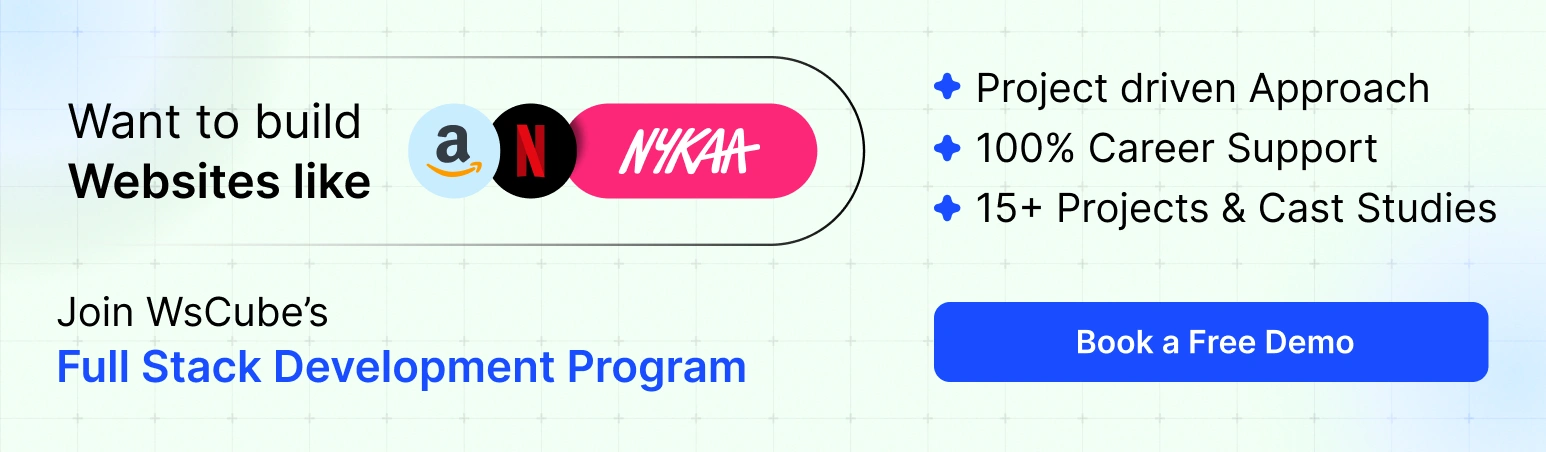
2. Why should we use Power BI?
Power BI is known for providing an easier way to connect, transform, and visualise raw data from different sources and convert it into meaningful and insightful business information to make informed and smart decisions.
Even non-technical users can extract information from the data without much hassle. Power BI makes it cost-efficient for small businesses to visualise their data without maintaining a separate team of data analysts. In addition, it offers a secure cloud service to view dashboards or reports and share them with stakeholders and business partners for real-time analysis.
Moreover, it comes with AI features in the form of Power Q&A and Power Query. The former allows you to analyse data through voice commands, while the latter enables you to create dashboards by typing in the columns and visuals you need to include.
3. What are the main components of Power BI?
Here is a brief description of each Power BI component:
a) Power Pivot
It is used to fetch, clean, and load data on Power Query. Besides, it is used for data modelling that uses DAX (Data Analysis Expression) for calculations. Here, relationships between tables are created and users get values shown in Pivot Tables.
b) Power Query
It is an important Power BI component that operates on the loaded data. It extracts data from various sources, such as SQL, Excel, Oracle, and Text/CSV files, transforms it, and even deletes it.
c) Power Q&A
Allows users to interact with reports by providing answers to their questions. It works with Power View and provides answers through representations.
d) Power View
Used to provide an intuitive display of data via charts, maps, graphs, and other visuals and retrieve metadata for analysis. It offers an interactive view and slicers and filters are used for slicing and dicing data.
e) Power Map
Presents geo-spatial visualisation of data in 3D mode. It highlights accurate geographic locations of data based on state, city, continent, and address.
f) Power BI Desktop
Integrates Power View, Power Query, and Power Pivot. It helps users create advanced queries, reports, data models, and dashboards and hone their BI skills for data analysis.
g) Power BI Mobile Application
Available for iOS, Android, and Windows and has an interactive display of a dashboard that can be shared easily.
4. Can you tell the difference between Managed Enterprise BI and Self-service BI?
Following are the differences between Self-service BI and Managed Enterprise BI:
| Managed Enterprise BI | Self-service BI |
| Data flows from various sources, and there is no order for companies to ingest and manage their data sources. | Companies can ingest data from any source seamlessly, and data can flow from any source in any format. |
| Companies find it hard to conduct business operations effectively as they are unable to report and analyse data and collaborate to gain valuable insights from it. | Companies can process data and conduct business operations easily as data ingestion falls into order. |
| Analysing data is difficult due to time constraints and a lack of proper information. | No time constraint, allows to analyse data implicitly and easily. |
| Companies have to employ third-party vendors to make the most out of their data sources, resulting in straining their budgets and slow productivity. | No third-party vendors are required, which eliminates other expenses and constraints. |
| Demands complex programming skills for generating reports. | Even non-technical users can generate intuitive and actionable dashboards easily without executing complex programming codes. |
Suggested Reading: OOPs Interview Questions 2025
5. What are the various Power BI versions?
Power BI has three versions:
a) Microsoft Power BI Free/Desktop
For users who want to get business insights from data with visualisation.
b) Microsoft Power BI Pro
This full version of Power BI enables unlimited viewing, sharing, and reporting.
c) Microsoft Power BI Premium
Rather than providing a per-user license, it offers a dedicated unit of capacity for all users in an organisation.
6. What are the building blocks of Power BI?
Here are the building blocks of Power BI:
a) Visualisations
Visual representation of raw data extracted from various sources. Examples are charts, line graphs, pie charts, maps, bar graphs, etc.
b) Datasets
A collection of data used to create reports and visualisations. It can be in the form of Excel sheets, Oracle, SQL, CSV files, etc.
c) Reports
A collection of visualisations that appear together on single or multiple pages. Each visualisation shows specific aspects of the data depending on the requirements. Examples include profit by-products, sales by country, city, report, logistic performance report, etc.
d) Dashboards
They are single-layer presentations with one or multiple visualisations embedded on one page. Dashboards can be shared across various platforms, such as Power BI Apps for live information. Examples are geographical maps, pie charts, and bar charts.
e) Tiles
It is the single visualisation in a dashboard or report. Examples are pie charts, line graphs, or other visualisations in a report.
7. What is Power BI Desktop?
Power BI Desktop is an open-source application developed by Microsoft. It can be installed on your computer and is used for generating, shaping, modelling, designing, and publishing reports to the cloud with interactive visualisations.
Moreover, it works cohesively with the Power BI service, and you can save your work to a file or publish data to your Power BI site that can be shared with others. It is also used as an on-premise version of Power BI Desktop and works full-fledged even if the system is not connected to the internet.
Users need the internet only when they want to publish their reports to the cloud and share them with colleagues. It is the first application that users jump into as soon as they board Power BI.
8. What are the essential applications of Power BI?
Power BI is used for various reasons by different professionals and departments:
a) Database Administrators
PowerShell or Microsoft 365 allows database administrators to increase the Power BI capacity, and they can assign their roles to different team members. Also, they can set new passwords and restrict access to reports or dashboards in Power BI.
b) Project Management Office
Project managers use Power BI to determine the situation of several business units. They can see the performance of team members and track the progress of their projects.
c) IT Professionals
They use Power BI to create visualisations and dashboards that can track their performance and visualise log files for meetings. They can find the areas they need to work on and enhance their performance.
d) Business and Data Analysts
They use Power BI to analyse the raw data efficiently and turn it into meaningful information by cleaning it based on specific requirements. Analysts can prepare live reports to represent raw data in the form of visual insights.
e) Reports for Consumers
Users can add custom reports to different applications designed from consumers’ perspectives. You can create a report showing daily sales in different countries and add it to your social media websites, profiles, and applications. This will highlight your product’s popularity among consumers and motivate them to buy it.
9. What are some drawbacks of using Power BI?
Here are a few drawbacks of Power BI:
a) Can’t Handle Large Data
Power BI is unable to handle files larger than 1 GB and might even time out while processing them. Also, it can’t mix imported data accessed through real-time connections.
b) Limited Data Sharing
Allows to share dashboards and reports with users on the same domain or have email addresses listed on Office 365.
c) Limited Data Source
Real-time connection is allowed with a few or limited data sources.
d) Complex in Nature
Its design is a bit complex, and users must be well-versed in Power BI before they start working on it.
10. What is Self-service BI?
SSBI, or Self-service Business Intelligence, enables business professionals or users with no technical knowledge to filter, segment, analyse, and visualise their data and instantly generate intuitive and actionable reports or dashboards.
It has simplified the process of accessing data and creating visuals to get meaningful insights. The best part is users don’t need technical expertise for data reporting. They can use available filters and data manipulation options to create dashboards and make informed decisions. Microsoft SSBI has two parts- Excel BI toolkit and Power BI.
Suggested Reading: SQL Interview Questions 2025
11. What are the key benefits of using Power BI?
Some of the significant advantages of Power BI are:
a) Custom Visualisation
Users have the flexibility of creating custom visualisations and adding them to their reports and dashboards. With custom reports, decision-makers and planners can find the problem and make an informed decision to enhance their business performance.
b) Easy to Use
Power BI doesn’t need technical prowess to visualise data and create reports. Using its simple interface, even non-technical users can transform raw data into interactive reports.
c) ETL/Data Recovery Suite
It uses its robust set of tools to implement ETL ((extraction, transformation, and loading of the datasets) capabilities. Data transformation and preparation are critical stages before moving to the visualisation stage. Moreover, with Power BI, users can directly build reporting datamarts and eliminate any ambiguities in the datasets.
d) Affordable Price
Power BI is much more affordable than other BI and data visualisation tools, making it an ideal choice for small businesses. They can now use this effective tool for free to make informed and better business decisions to enhance their performance. Also, for a minimal amount, it offers an array of features.
e) Q&A Capability
Power BI can execute natural language queries using Power Query and Power Q&A. Also, using the Natural Language Processing (NLP) algorithm, it processes commands of users to deliver the desired results.
Other benefits of Power BI include:
- It enables building interactable data visualisation in data centres.
- Users can transform raw data into interactive visuals and share them with anyone.
- Allows fast data analysis by establishing a connection for Excel queries and dashboards.
- Gives quick and accurate solutions.
- Allows users to perform queries using simple English words.
12. What is a dashboard in Power BI?
A Power BI dashboard is like a canvas, a single-layered presentation sheet that helps create a story through multiple visualisation reports. It includes all the highlights in the form of a one-page report, and users can understand the data better.
Its main features are:
- Users can drill through the page, selection pane, and bookmarks, create various tiles and integrate URLs.
- It allows users to set the report layout to mobile view.
13. Is Power BI an effective solution?
Power BI is a cloud-based BI tool used to analyse and visualise raw data collected from various sources. It integrates data visualisations with data analytics so that businesses can make informed and better decisions based on data.
Power BI is easy to use, even for a non-technical person and processes data in an easy-to-understand and reliable way. It is compatible with different platforms and can be shared on the cloud, making it an effective solution.
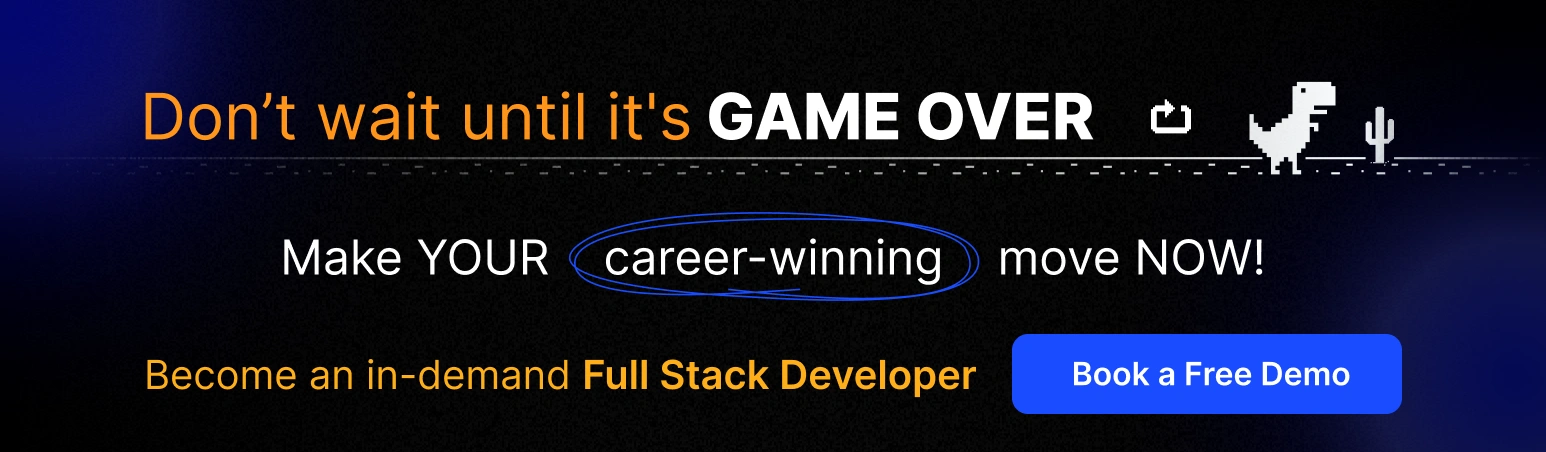
14. What data sources can Power BI connect to?
The list of data sources that can be connected to Power BI is extensive, but we have categorised them into the following:
a) Files
Imports data from Power BI Desktop files (.pbix), Excel (.xlsx, .xlxm), and Comma-Separated Values (.csv).
b) Content Packs
A collection of related files stored as a group. There are two types of content packs:
- From service providers such as Salesforce, Google Analytics, and Marketo.
- Created and shared by other users in an organisation.
c) Connectors
Connects your databases and datasets, such as SQL, Azure, Server Analysis Services tabular data, etc.
Suggested Reading: Flutter Interview Questions and Answers
15. What are the available formats of Power BI?
Available formats of Power BI are:
a) Power BI Desktop
Download and install Power BI Desktop on your PC and connect to the data source and transform, analyse, and visualise data using templates.
b) Power BI Services
A cloud-based service or SaaS (Software-as-a-service). You can connect to data, but modelling is limited.
c) Power BI Mobile App
Users can access dashboards and reports securely on any device as it is compatible with iOS, Android, and Windows.
Interview Questions for You to Prepare for Jobs
Power BI Developer Interview Questions (for Experienced)
16. Where do you reshape data in Power BI?
Data is reshaped in Data Editing, which allows users to manipulate rows and columns of the data according to their requirements.
17. How can you refresh data in PowerBI?
Data can be refreshed in Gateway by scheduling a refresh.
18. What are custom visualisations?
Power BI allows users to create their visualisations using a library of custom visualisations. Start by creating a development project and then test the visual in Power BI services.
After customising the visualisation, it is tested and checked thoroughly before sharing and saved as a .pbiviz file. However, one must be a Power BI Pro user to be able to customise visualisations.
19. What are different refresh options in Power BI?
There are four key refresh options in Power BI, which are as follows:
a) Package Refresh
To synchronise the Power BI Desktop and Excel file between the Power BI service and OneDrive or SharePoint Online. But it doesn’t extract data from its original source, and the dataset is updated with what’s in the file within OneDrive.
b) Model or Data Refresh
Refreshes the dataset with data collected from the original source using the scheduled refresh or refresh now option. It requires a gateway for on-premise data sources.
c) Tile Refresh
Once data changes, it updates the cache for tile visuals on the dashboard every 15 minutes. You can force a tile refresh by clicking on the ellipsis (…) on the upper right side of a dashboard and selecting Refresh Dashboard tiles.
d) Visual Container Refresh
Refreshes the visual container and updates the cached report visuals within a dashboard once the data is changed.
20. What are the different views in Power BI Desktop?
There are different views in Power BI, each serving a specific purpose. Here is a brief explanation of these views:
a) Report View
It is the default view that allows users to add visualisations and multiple additional report pages and publish them on the portal.
b) Data View
To reshape data using Query Editor tools. Users can transform the data and create calculated columns for further insights.
c) Model View
It is also known as Relationship View, as it helps users manage relationships between complex datasets. Users can see all the data models in this view and compare or create diagrams according to the subsets of the model.
21. What is the difference between Power BI and Tableau?
Power BI and Tableau are data analytics and visualisation tools widely used in the IT sector. However, there are certain differences between the two:
| Power BI | Tableau |
| Power BI is qualified to handle a limited volume of datasets. | Capable of handling a huge volume of data without affecting the performance of the system. It can fetch billions of rows. |
| Doesn’t have wide access to data sources. | Can access various data sources. |
| Power BI has a simple interface that helps users visualize data and create reports. | The interface is comparatively difficult to understand, especially for a non-technical user. |
| Easy to use for both new and experienced users. | Suitable for experienced professionals in data analytics. |
| Embedding the reports is easier. | Embedding reports in Tableau is a challenge. |
| Uses Data Analysis Expression (DAX) to create formulas for measuring the columns. | Uses Multidimensional Expressions (MDX) to measure columns and dimensions. |
| Due to its limited capacity to handle large volumes of data, cloud support is difficult. | Can support the cloud easily. |
| Integrated with Microsoft Azure, which helps in data analysis. | Has an in-built machine learning capability to perform various ML operations on datasets. |
| More affordable compared to Tableau. | Need to pay more when third-party apps are connected. |
22. What is the difference between Power Query and Power Pivot?
Following are the main differences between Power Pivot and Power Query:
| Power Query | Power Pivot |
| Focuses on analysing data. | Revolves around collecting and transforming data. |
| It is an ETL service tool. | It is an in-memory data modelling component. |
Suggested Reading: Angular Interview Questions and Answers
23. What is Get Data in Power BI?
Get Data connects you to different data sources to import data for analysis and visualisation. You can select from numerous data sources.
When you click on the Get Data option in Power BI, you can see a drop-down menu showing all data sources. You can directly ingest data from any source, including:
- Excel
- SQL Server database
- JSON
- IBM
- Impala
- Access database
- Text/CSV
- MySQL
- SharePoint
- Oracle
- and more.
You can also get data from Azure and online sources. Moreover, Power BI data flows, and Power BI datasets are compatible.
24. What is the comprehensive working system of Power BI?
The working system of Power BI comprises four key steps:
a) Data Importing
Start by importing data, convert it into a standard format and store it in a staging area.
b) Data Cleaning
Now that the data is cleaned, the next step is to transform or clean it to eliminate unwanted data.
c) Data Visualisation
Here, data is represented visually in the form of dashboards or reports using several powerful visualisation tools.
d) Save and Publish
As the report is ready, it’s time to save and publish the reports and share them with other users via mobile apps or the web.
25. What are the different filters in Power BI Reports?
Power BI offers several options to filter reports, data, and visualisations. Some of them are:
a) Visual-level Filters
They work on an individual visualisation and are applied to both data and calculation conditions.
b) Page-level Filters
They are used for a given page within a report made of multiple pages. You can apply different page-level filters to multiple pages in the same report. Also, each page in a report can have different filters applied to it.
c) Report-level Filters
As they are used to apply filters to the entire report, affecting all pages and visualisations of a report, they are also known as generalised filters.
As Power BI visual has an interaction feature, filtering a report is a breeze. Despite being quite useful visual interactions have certain drawbacks:
- Filters are not saved as a part of a report. As you access a report, you can apply visual filters but can’t store them in the same report.
- Any filter applied is visible, which is a major downside when you apply a filter to the entire report but don’t want any visual indication of it.
26. What is Power Pivot?
Power Pivot is an add-in for Excel 2010, introduced to extend the analytical capabilities of Microsoft Excel. It allows users to import and mash up millions of data from various sources into a single Excel Workbook.
You can manipulate and analyse data, draw conclusions, and share insights easily without impacting the speed of your computer. Moreover, it allows you to create calculated columns, measure using formulas, find relationships between heterogeneous data, and build PivotCharts and PivotTables. You can analyse data to make timely business decisions without any IT assistance.
27. What is Power Query?
Power Query is a BI tool designed by Microsoft for Excel. You can collect, clean, transform, and reshape data according to your requirements using an intuitive interface without coding. You need to write your query once and run it with a simple refresh. Power Query is helpful for users to
- Import data from a range of sources, such as databases, files, social media, Big data, etc.
- Combine data from multiple sources.
- Shape data, add or remove, to meet your requirements.
28. What is Power View?
Power View is a data visualisation technology used for the interactive display of data using charts, graphs, maps, and other visuals that can make data more intuitive. This option is available in SQL Server, Excel, Power BI, and SharePoint.
Here are the visualisation options available in Power View:
- Charts
- Pie charts
- Maps
- Line charts
- Tiles
- Tables
- Power View
- Cards
- Images
- Multiples Visualisations
- Bubble and scatter charts
- Key performance indicators (KPIs)
29. Differentiate between Power BI and Excel.
The main differences between the Power BI and MS Excel include:
| Parameter | Power BI | Excel |
| Tabular Reports | Power BI is not a great option for handling tabular reports. | Excel handles tabular reports better than Power BI. |
| Reports | You can create interactive and personalized reports. | Users can’t perform advanced cross-filtering between charts. |
| Analytics | Has simple analytics. | Has advanced analytics. |
| Duplicate Table | Can’t display duplicate tables. | Users can display duplicate tables. |
| Applications | Perfect for KPIs, alerts, and dashboards. | Excel has new charts, but they can’t connect to the data model. |
30. What are content packs in Power BI?
Content packs are a pre-built collection of visualisations and Power BI reports for your chosen services to enhance the Power BI experience. A subscriber to chosen services can connect to Power BI by logging in to their account and see their data through readymade live dashboards and interactive reports. Users can use content packs whenever they want rather than creating reports from scratch.
Microsoft has introduced content packs for various services, including:
- Adobe Analytics
- SQL Sentry
- Marketo
- CircuitID
- Salesforce
- Quickbooks Online
- tyGraph
- Azure Mobile Engagement
With organisational content packs, users, system integrators, and BI professionals get tools to create their content packs and share purpose-built reports, dashboards, and datasets with others in the organisation. By connecting a content pack on the Powerbi.com portal, users can merge report items into a workspace list.
The notable features of content packs are:
- Access to specific groups or an entire organisation.
- It can be customised so users can select the right pack.
- Users with access to the content pack can create new reports or dashboards from the content.
Power BI Dax Interview Questions
31. What is DAX?
Data Analysis Expressions (DAX) is a collection of operators, functions, and constants used in formulas to perform basic calculations and data analysis in Power Pivot. It is a formula language that helps you collect meaningful information from the available data. Moreover, DAX works on column values and is used to compute calculated columns, fields, and measures. However, it can’t be used to modify or insert data or calculate rows.
DAX Syntax:
Total Sales = SUM(Sales[SalesAmount])
Total Sales- Measure
SUM- DAX Function
Sales[SalesAmount]- Referenced table and the referenced column name.Benefits of using variables in DAX:
- As variables can be reused in DAX queries, there is no need for additional queries of the source database.
- With variables, DAX expressions become understandable.
32. What are the three fundamental concepts of DAX?
a) Syntax
It is the way a formula is written, referring to the elements included in it. If the Syntax is wrong, you get an error message.
b) Functions
They are the arguments or specific values written in a particular order to perform a calculation, the same as the function in Excel. It includes date/time, information, statistical, mathematical, logical, text, parent/child, etc.
c) Context
It is of two types- Row Context and Filter Context. The former is used when a formula has a function to apply filters to find a row in a table while the latter is used when more than one filter is applied in a calculation to find a value.
33. What are the most common DAX Functions used?
The most commonly-used DAX functions are:
- SUM, AVG, MIN, MAX, COUNTROWS, DISTINCTCOUNT
- IF, AND, OR, SWITCH
- VALUES, ALL, FILTER, CALCULATE,
- UNION, INTERSECT, EXCEPT, NATURALINNERJOIN, NATURALLEFTEROUTERJOIN,
- ISBLANK, ISFILTERED, ISCROSSFILTERED
- SUMMARIZECOLUMNS, ISEMPTY,
- VAR (Variables)
- GEOMEAN, MEDIAN, DATEDIFF
34. What is the CALCULATE function in DAX?
The CALCULATE function is used to find the sum of an entire column from a table and can be modified with filters. It is the only function to let users modify the filter context of tables or measures.
Syntax:
CALCULATE ( [ <Expression> [, <Filter> [, <Filter> [, … ]]] )Expression: That needs to be evaluated.
Filter: A boolean or table expression defining a filter.
Suggested Reading: DBMS Interview Questions and Answers
Power BI Advanced Interview Questions
35. How to perform query tasks on the Power BI desktop?
To perform a query, you need to use the Power Query option on the Power BI Desktop through the Power Query Editor. You can open it by going to the Edit Queries from the Home tab.
36. How do you create a group in Power BI?
Select all the fields you want to add to the group, right click on them, and click on the Context menu. After that, select the Group option, and Power BI will create a group of the selected items automatically.
37. What is row-level security?
Row-level Security (RLS) is restricts data access and view for a user. Filters limit data access at the row level, and users can define filter rules and roles in Power BI Desktop and publish them to Power BI Service to configure row-level security.
Users with access to a workspace can also access datasets in the same workspace. RLS simply restricts access to data for users with Viewer permission and doesn’t apply to Members, Admins, or Contributors.
The function username () is used with table relationships to limit data to current users. To enable low-level security, you need a Power BI Pro subscription.
38. How are relationships defined in Power BI Desktop?
Relationships between tables in Power BI Desktop are defined in two ways:
Manually
Relationships are defined manually using primary and foreign keys.
Automatic
When the Automatic feature is enabled, it identifies relationships between tables and defines them automatically.
39. Define bidirectional cross-filtering.
Bidirectional cross-filtering makes data modellers’ jobs easier and hassle-free. It lets data modellers decide how their Power BI Desktop filters will flow using relationships between tables.
The filter context is transmitted to the second related table on the other side of a table relationship. This enables data modellers to solve many-to-many problems without writing complex DAX formulas.
40. What is Advanced Editor in Power BI?
Advanced Editor is used to see queries that Power BI runs against the data source to import data. These queries are rendered in M-code, which is the Power Query Formula Language. To view the query code, users need to select Edit Queries from the Home tab and click on Advanced Editor from Home or View tab, to work on the query.
The Advanced Editor window will display the code for the selected query. Any changes made to the data in Query Editor are saved to Applied Steps in the Query Setting.
41. What are query parameters and Power BI templates?
Query parameters are used to provide users with a local Power BI Desktop report with a prompt so they can specify the values they want.
- The query and calculations can use parameter selection.
- Users can export PBIX files as Templates.
- These Templates include everything in the PBIX except data.
Through parameters and templates, it is possible to share or email small template files and restrict the amount of data loaded in a local PBIX file, which enhances the processing experience.
42. Why do users need Power Query when Power Pivot can import data from mostly used sources?
Power Query is a self-service ETL (Export, Transform, Load) tool that allows users to pull data from different sources, manipulate it based on their requirements, and load it into Excel.
It runs as an Excel add-in. Users prefer Power Query over Power Pivot as they can easily load data and manipulate it into any form according to their requirements while loading.
43. What is Power Map?
Power Map is another Excel add-in that offers a powerful set of tools to help users visualise and gain insights into a huge set of data with a geo-coded component.
Users can produce 3D visualisations by plotting a million data points in the form of heat, column, and bubble maps on top of a Bing map. In case data is time stamped, it can create interactive views displaying how the data changes over time and space.
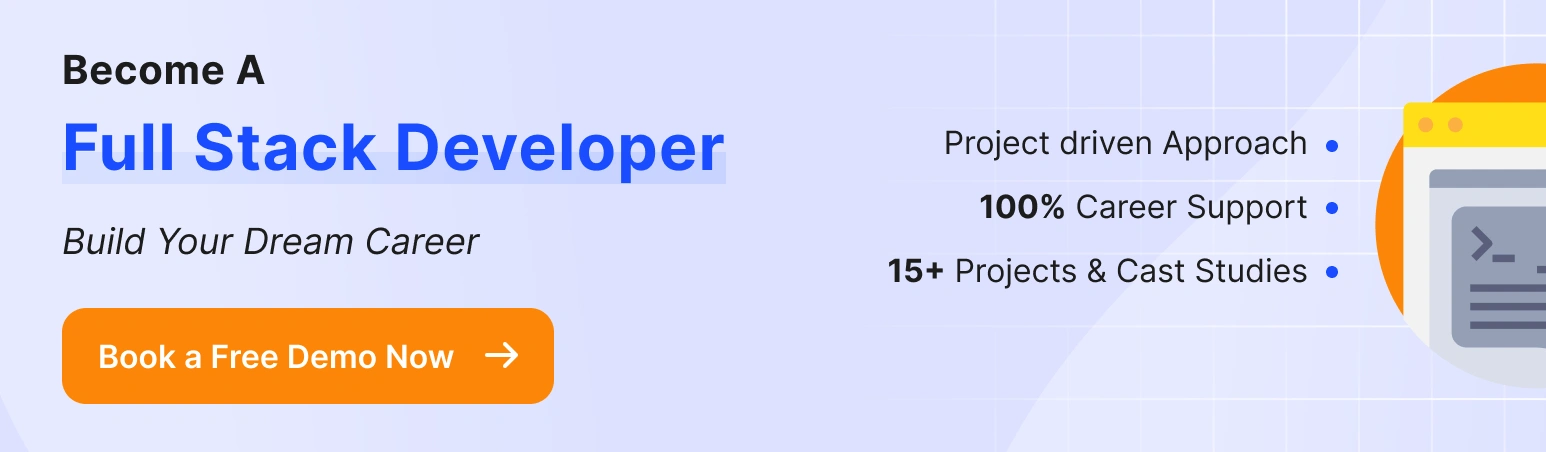
44. What are the primary requirements for a table to be used in Power Map?
To be consumed in Power Map, data location is a must, like:
- Latitude/Longitude pair
- Street, City, Country/Region, Zip /Postal Code, and State/Province, geolocated by Bing
The table must contain unique rows, and location data can be in the form of a Latitude/Longitude pair, but that is not mandatory.
45. What are many-to-many relationships, and how can they be addressed in Power BI?
Many-to-many relationships comprise a bridge table showing the combinations of two dimensions. These combinations can either be possible or those that have occurred.
- Bi-directional cross-filtering relationships can be used in PBIX.
- DAX is used per metric to check or modify filter context.
- CROSSFILTER is used in Power Pivot in Excel.
46. What is the difference between a Power BI Dataset, a Report, and a Dashboard?
| Power BI Dataset | Report | Dashboard |
| The source to create reports and visuals or tiles. | An individual Power BI Desktop (PBIX) file comprises one or more report pages. | A collection of visuals or tiles from various reports and pinned (optional). |
| A Data model in an Analysis Service Server Data can be inside the model (imported) or Direct Query connection to the source. | Built for interactive and in-depth dataset analysis (formatting, filters). Each report is connected to at least one dataset and each page contains one or more visuals. | Built to get aggregate primary visuals and metrics from different datasets. |
47. What is the difference between Calculated Columns, Calculated Tables, and Measures?
| Calculated Columns | Calculated Tables | Measures |
| They are added to tables through the DAX formula applied to the existing data. | They are created by applying a DAX formula to define values. | They use DAX functions for complex calculations. |
| DAX formula is used to define values in new columns instead of querying data sources. | Created in Report and Data views. | Highlights running totals, sales forecasting, comparing sales, etc. |
| Useful when data sources don’t represent data in the desired format. | Used for intermediate calculations and the data users want to store in the model. | Useful when you want to aggregate your data or need up-to-the-minute calculations. |
48. What are the ways to leverage Excel experience with Power BI?
Here are a few ways to use Excel experience with Power BI:
- The Power BI Publisher for Excel can be used to
- Pin Excel items, such as tables, charts, ranges, to Power BI Service.
- Connect to reports and datasets stored in Power BI Service.
- You can use Excel workbooks to create a report in Power BI by exploring models in Excel tables.
- Excel reports can be shared in the Power BI Service via Content Packs.
- Excel workbook’s Power Pivot can be imported to Power BI Desktop models, saving time and effort.
- Upload the Excel workbook in Power BI and view it on a browser, Power BI app, and Power BI Desktop.
49. What is the common table function for grouping data?
The common table function to group data is SUMMARIZE(). It is the primary groupby function in SSAS, and it is recommended to specify tables and columns rather than metrics. You can use the ADDCOLUMNS function.
SUMMARIZECOLUMNS
It is a more efficient and new group by function in SSAS and Power BI Desktop. Make sure to specify groups by expressions, columns, and table.
50. What are the data management gateway and Power BI personal gateway?
Gateway is used to bridge the gap between on-premise data sources and Azure cloud services.
i) Personal Gateway
Import and Power BI Service only and no central monitoring. Also, it can be used only by one person and others are not allowed to use this gateway.
II) On-Premises Gateway
Supports Import and Direct Query and monitors centrally. There can be multiple users of the gateway to develop content.
Power BI Interview Questions and Answers 2025 Download Free
Conclusion
We hope that this article on Power BI questions will help you revise all the key topics and prepare better for your upcoming interview.
If you want to build a promising career in BI and seek professional training, join our certification course, where experienced instructors will train you and enhance your skills and knowledge. Feel free to connect with our team now to seek further information and enrol in our course to get a step closer to your dream job and successful career.